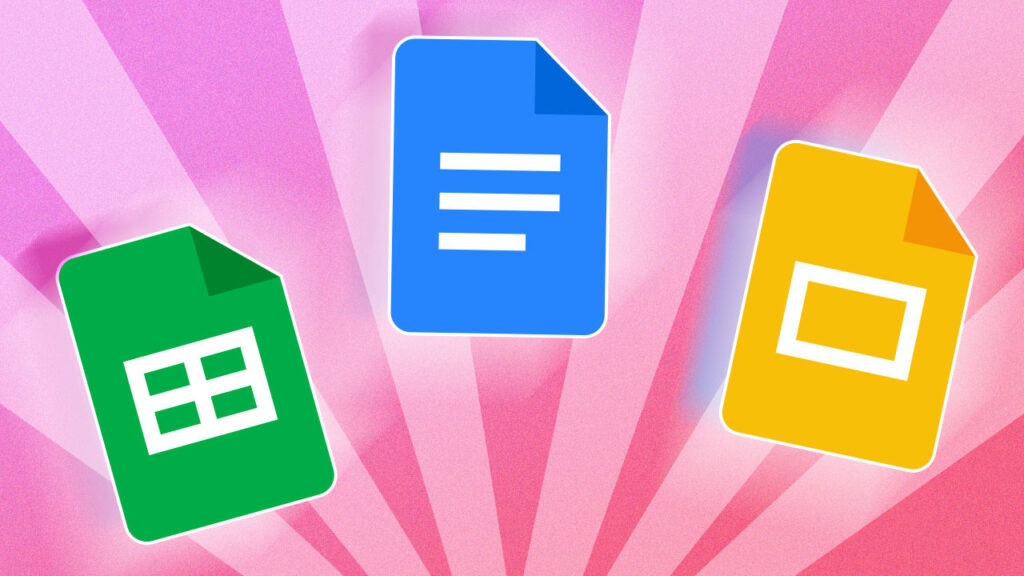Google Sheets is a powerful online spreadsheet application that allows users to collaborate and work with data in real time. While it shares many features with Microsoft Excel, Google Sheets also has some unique capabilities that make it a valuable tool for online collaboration and data analysis. In this blog post, we’ll cover the basics of using Google Sheets, including how to create and edit spreadsheets, work with data, and share your work with others.
Creating A New Spreadsheet
To create a new spreadsheet in Google Sheets, click on the “+” button in the top-left corner of the screen. This will open a new window where you can choose to create a blank spreadsheet or select from a variety of templates. If you choose to create a blank spreadsheet, you’ll be taken to a new page with a blank canvas. To add data, simply click on a cell and start typing. You can also use the tab key to move between cells.
If you choose to select from a template, you’ll be presented with a variety of options organized by topic. For example, there are templates for budgets, schedules, project plans, and more. Simply select the template that you want to use and you’ll be taken to a new page with the template pre-populated with placeholder data.
Editing A Spreadsheet
Once you have a spreadsheet open, there are a few different ways to edit the data. To edit a single cell, simply click on it and start typing. You can also use the arrow keys to move between cells.
To edit multiple cells at once, you can use the “drag and drop” method. Simply click on the first cell you want to edit, hold down the shift key, and then click on the last cell. This will highlight all of the cells in between. You can then start typing in the first cell and the data will populate in all of the cells that are highlighted.
If you want to insert a new row or column, you can click on the row or column header and then select “Insert 1 above” or “Insert 1 below” from the drop-down menu.
Google Sheets: Tips And Tricks
Are you a Google Sheets power user? If not, you might be surprised at some of the advanced features and tricks that are available in Google Sheets. Here are two tips and tricks that you can use to take your Google Sheets game to the next level.
- Use Data Validation To Create Dropdown Lists
One of the most useful features of Google Sheets is data validation. This feature allows you to create dropdown lists in your cells, which can be a great way to make your data more organized and easy to read.
To use data validation, simply select the cell or cells that you want to create the dropdown list in. Then, go to the Data tab and click on the Data Validation option. In the Data Validation window, select the List option from the Allow dropdown. Then, enter the list of items that you want to appear in the dropdown list, separated by commas.
Once you’ve entered the list of items, click the Save button. Now, when you click on the cell or cells that you created the dropdown list in, you’ll see an arrow appear. Clicking on the arrow will display the list of items that you entered, and you can select the one that you want.
- Use Google Sheets Filters To Quickly Find Data
Another handy feature in Google Sheets is filtered. This feature allows you to quickly and easily find the data that you’re looking for in your spreadsheet. To use filters, simply select the cell or cells that you want to filter. Then, go to the Data tab and click on the Filter option. A small window will appear with a list of the columns in your spreadsheet. Select the column or columns that you want to filter by and then choose the criteria that you want to use.
For example, you can choose to filter by values that are greater than or less than a certain number. Or, you can choose to filter by values that are equal to or not equal to a certain number.
Once you’ve selected the criteria that you want to use, click the Filter button. Your data will be filtered according to the criteria that you
Google Sheets: How To Get The Most Out Of It?
Google Sheets has quickly become one of the most popular tools for managing data and collaborating on projects. But what exactly is Google Sheets, and how can you get the most out of it? Google Sheets is a cloud-based spreadsheet application that allows users to create and format spreadsheets and collaborate on them in real-time. It’s part of the Google Docs suite of productivity tools, which also includes Google Docs (for word processing), Google Slides (for presentations), and Google Drawings (for creating diagrams and charts).
Google Sheets is free to use, and you can access it with a Google account. If you don’t have a Google account, you can create one for free. Once you’ve logged in, you’ll see a blank spreadsheet with a grid of cells. You can start entering data into any cell, and the cells to the right will auto-populate with the rest of the data in that row. There are a few things to keep in mind when using Google Sheets:
- You can add data to a cell by clicking on it and typing the data you want to enter.
- You can format cells by selecting them and then clicking on the format options at the top of the screen.
- You can add new rows and columns by clicking on the + icon next to the row or column number.
- You can delete rows and columns by right-clicking on the row or column number and selecting Delete.
- You can sort data in a range of cells by selecting the cells and then clicking on the sort options at the top of the screen.
- You can filter data in a range of cells by selecting the cells and then clicking on the filter options at the top of the screen.
- You can create charts and graphs from your data by selecting the data and then clicking on the chart options at the top of the screen.
- You can collaborate with other users in real time by clicking on the Share button at the top of the screen and adding their email addresses.